How to Fix NTLDR is Missing
Today i'm going to show how to fix the NTLDR missing Problem. First of all, let's find out what is NTLDR ??
This error occurred in lot of reasons. I will enplane all the possibilities to occur this error and how to fix it.
What is NTLDR?
NTLDR is an abbreviation for NT LoaDeR. It is the boot loader for all version of Windows NT based operating systems. There are 3 components of boot that are involved – ntldr, boot.ini and ntdetect.com. NTLDR is an important component of Windows boot process. However, it was replaced by boot manager and winload.exe starting from Windows Vista.This error occurred in lot of reasons. I will enplane all the possibilities to occur this error and how to fix it.
Computer is booting from a non-bookable source
Many times this error is caused when the computer is attempting to boot from a non-bookable CD-ROM or Pen Drive. First verify that no CD-ROM or Pen Drive is in the computer, unless you are attempting to boot from CD-ROM or Pen Drive. This error has also been known to occur when a memory card is in a card reader and the computer is attempting to boot from it. If you have any card reader or flash reader make sure that no memory stick is inside the computer. Additionally, disconnect all USB drives, cameras, ipods, iphones, etc. from the computer.
If you are attempting to boot from a Pen Drive(Flash Drive) and are receiving this error message it is likely that the diskette does not have all the necessary files or is corrupt.
If you are attempting to install Windows XP or Windows 7 or Windows 8 and are receiving this error message as the computer is booting verify that your computer BIOS has the proper boot settings. For example, if you are attempting to run the install from the CD-ROM make sure the CD-ROM is the first boot device, and not the hard drive.
Computer hard drive is not properly setup in CMOS
If you are not going to install operating system, Hard Drive must be the first boot device. So verify that your computer hard drive is properly setup in the CMOS setup. Improper settings can cause this error.
Corrupt NTLDR or NTDETECT.COM file
Some of viruses Delete or modify the NTLDR file , NTDETECT.COM and boot.ini file. In that case we need to replace and repair the the NTLDR file, NTDETECT.COM and boot.ini files.
Windows XP users
- Insert the Windows XP bootable CD into the computer.
- When prompted to press any key to boot from the CD, press any key.
- Once in the Windows XP setup menu press the "R" key to repair Windows.
- Log into your Windows installation by pressing the "1" key and pressing enter.
- You will then be prompted for your administrator password, enter that password.
- Copy the below two files to the root directory of the primary hard drive. In the example below we are copying these files from the CD-ROM drive letter, which in this case is "e." This letter may be different on your computer.
copy e:\i386\ntldr c:\
copy e:\i386\ntdetect.com c:\ - Once both of these files have been successfully copied, remove the CD from the computer and reboot.
Windows 7 users
Windows 7 doesn’t have NTLDR as it has been replaced by boot manager and winload.exe. But, when Windows 7 is present in a dual boot environment with Windows XP or Windows 2003, it can give an NTLDR missing error message in Windows 7.
As it is a problem with the boot manager, you can fix this error with Windows 7 by using the tools present in the Windows 7 DVD.
Before using the steps listed below, first try to boot into Windows 2-3 times. However, if it does not work, perform the following steps:
- Boot from Windows 7 boot DVD.
- When prompted press any key to boot from the cd, press Enter.
- Choose the language and then select the option to repair the operating system.
- Select the Windows 7 option to repair and select Next.
- On the System Recovery Options menu, select the option of Startup repair.
- You may have to select a few options based on the files that are replaced.
- System will restart automatically after the process completes.
Once the system restarts, try to boot again into either of the two operating systems on the PC. If the NTLDR missing error pops up again then try the next step:
- Boot from Windows 7 boot DVD.
- When prompted press any key to boot from the cd, press Enter.
- Choose the language, keyboard settings and other details and click Next.
- Click the repair option and Click Next.
- Choose the Windows 7 operating system and press Enter.
- Select Command prompt and at the prompt type CHKDSK /F and once it finishes typeCHKDSK /R.
- Type exit and then restart the system.
If the “NTLDR is missing” error appears again follow the next step:
- Boot from Windows 7 boot DVD.
- When prompted press any key to boot from the cd, press Enter.
- Choose the language, keyboard settings and other details and click Next.
- Click the repair option and Click Next.
- Choose the Windows 7 operating system and press Enter.
- Select Command prompt and at the prompt type bootrec.exe
- Then type these following steps at the prompt.
- • bcdedit /export C:\BCD_Backup
• C:
• cd boot
• attrib bcd -s -h -r
• ren c:\boot\bcd bcd.old
• bootrec /Rebuildbcd - Next, type bootrec /Fixboot.
- Take out the Windows 7 DVD and restart the system.
Misconfiguration with the boot.ini file
Edit the boot.ini on the root directory of the hard drive and verify that it is pointing to the correct location of your Windows operating system and that the partitions are properly defined.
Basic example of the boot.ini file
[boot loader]
timeout=5
default=multi(0)disk(0)rdisk(1)partition(1)\WINDOWS
[operating systems]
multi(0)disk(0)rdisk(1)partition(1)\WINDOWS="Microsoft Windows XP Home Edition" /fastdetect
timeout=5
default=multi(0)disk(0)rdisk(1)partition(1)\WINDOWS
[operating systems]
multi(0)disk(0)rdisk(1)partition(1)\WINDOWS="Microsoft Windows XP Home Edition" /fastdetect
New hard drive being added
If you are attempting to add a new hard drive to the computer make sure that drive is a blank drive. Adding a new hard drive to a computer that already has Windows installed on it may cause the NTLDR error to occur.
If you are unsure if the new drive is blank or not try booting from a bootable diskette and format the new hard drive.
Corrupt boot sector or master boot record
It's possible your computer's hard drive may have a corrupt boot sector or master boot record. These can be repaired through the Microsoft Windows Recovery console by running the fixboot and fixmbr commands.
Seriously corrupted version of Windows 2000 or Windows XP
If you have tried each of the above recommendations that apply to your situation and you continue to experience this issue there may be a serious corruption with Microsoft Windows. Therefore we would recommend reinstalling Microsoft Windows.
If you are encountering this issue during your setup you may want to completely erase your computer hard drive and all of its existing data and then install Microsoft Windows.
Loose or Faulty IDE/EIDE hard drive cable
This issue has been known to be caused by a loose or fault IDE/EIDE cable. If the above recommendation does not resolve your issue and your computer hard drive is using an IDE or EIDE interface. Verify the computer hard drive cable is firmly connected by disconnected and reconnecting the cable.
If the issue continues it is also a possibility that the computer has a faulty cable, try replacing the hard drive cable with another cable or a new cable.
If you want more information feel free to comment below and i will help you to fix your problem.



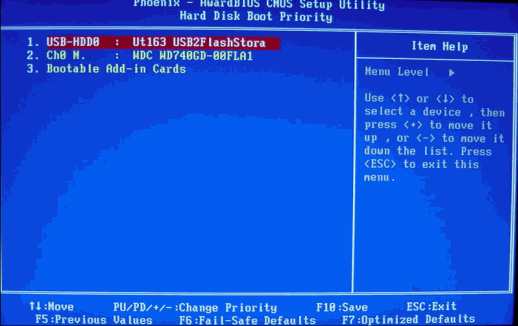












Post a Comment